Deploy Front-end
- Add the following code block at Prarameters section of template.yaml file in sam project:
WebStoreBucketName:
Type: String
Default: fcjdmswebstore
Change the Default value to change bucket name
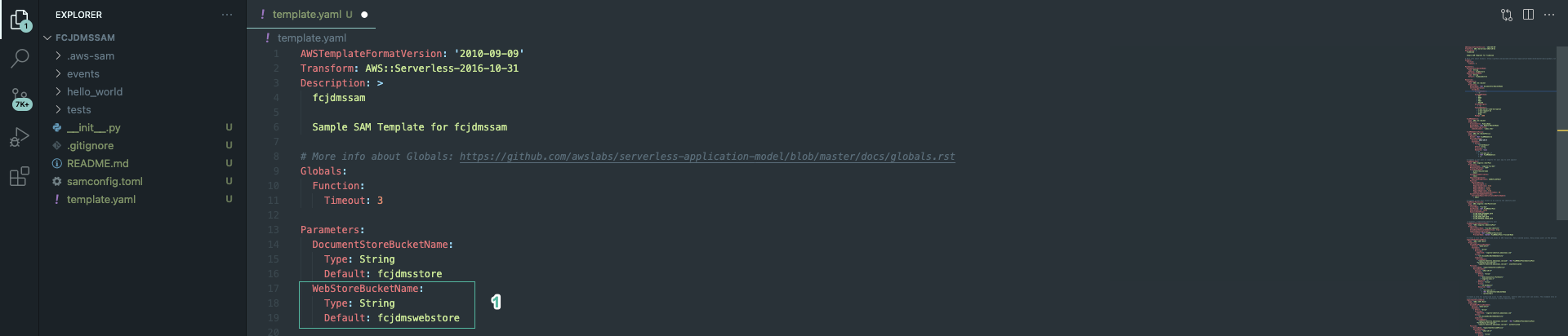
- Add the following code below the S3 bucket description in section 1.1. This code block describes the bucket that allows public access and enables website hosting:
FcjDMSWebStore:
Type: AWS::S3::Bucket
Properties:
BucketName: !Ref WebStoreBucketName
PublicAccessBlockConfiguration:
BlockPublicAcls: "false"
BlockPublicPolicy: "false"
WebsiteConfiguration:
IndexDocument: 'index.html'
FcjDMSWebStorePolicy:
Type: AWS::S3::BucketPolicy
Properties:
Bucket: !Ref FcjDMSWebStore
PolicyDocument:
Version: 2012-10-17
Statement:
- Action:
- "s3:GetObject"
Effect: Allow
Principal: "*"
Resource: !Join
- ""
- - "arn:aws:s3:::"
- !Ref FcjDMSWebStore
- /*
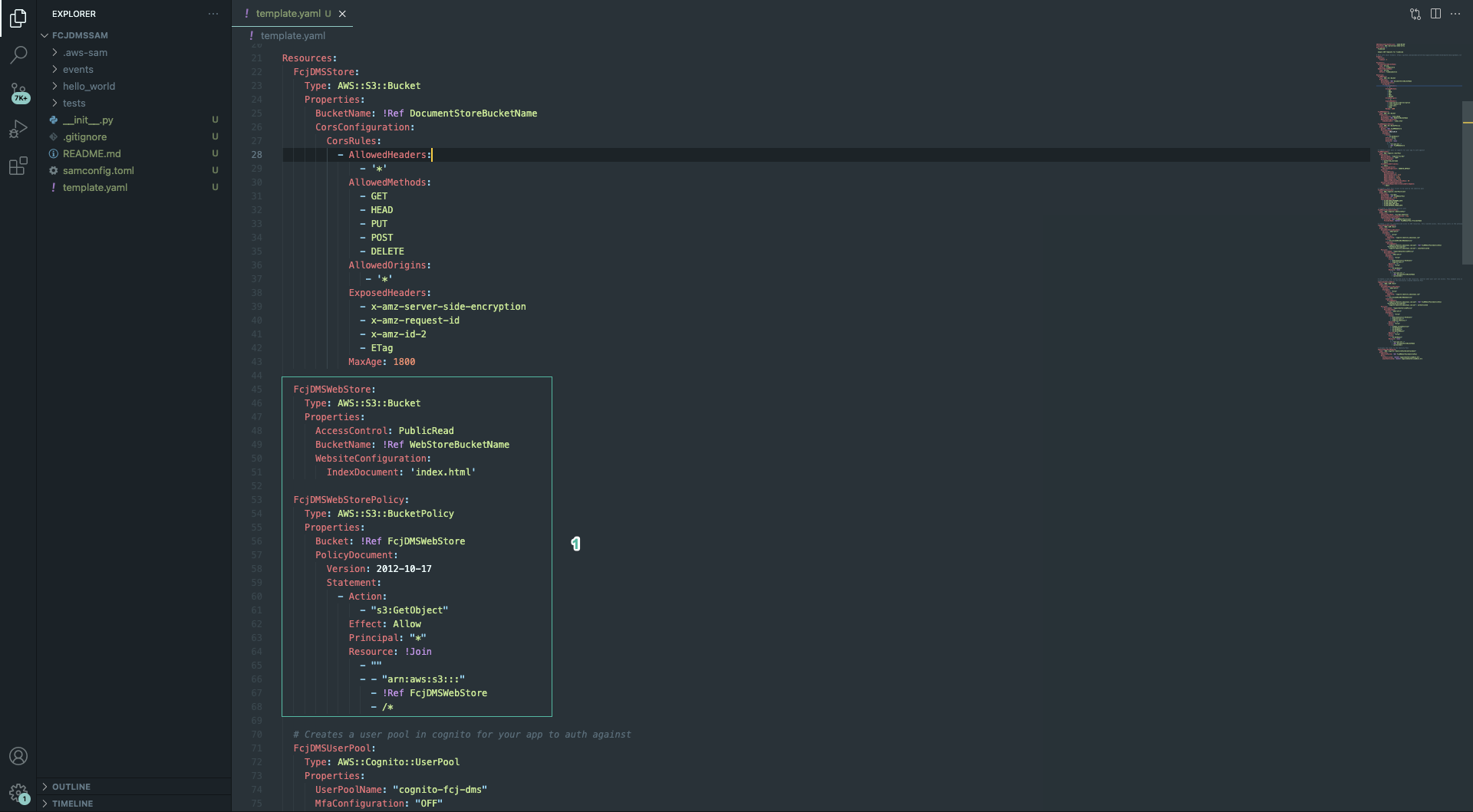
- Run the following commands to build and deploy sam project again:
sam build
sam deploy

- Back to the root of the Front-end project, run the following command:
yarn build
aws s3 cp build s3://BUCKET_NAME --recursive
Replace BUCKET_NAME with the name of the bucket you just created to host the static website, such as: aws s3 cp build s3://fcjdmswebstore --recursive
- Open Amazon S3 console
- Select just created bucket
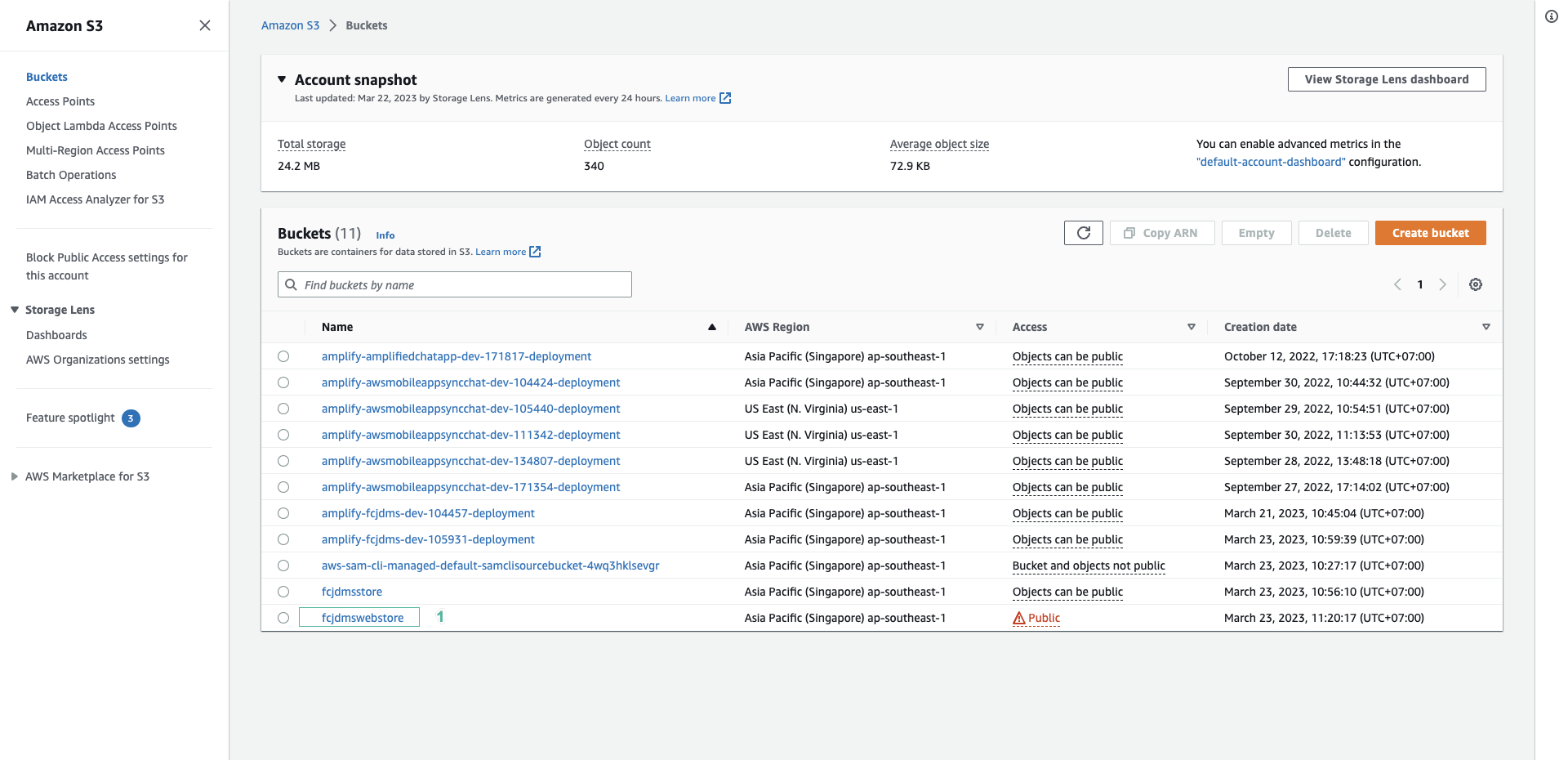
- Select Properties tab and scroll down to bottom. Click website’s URL
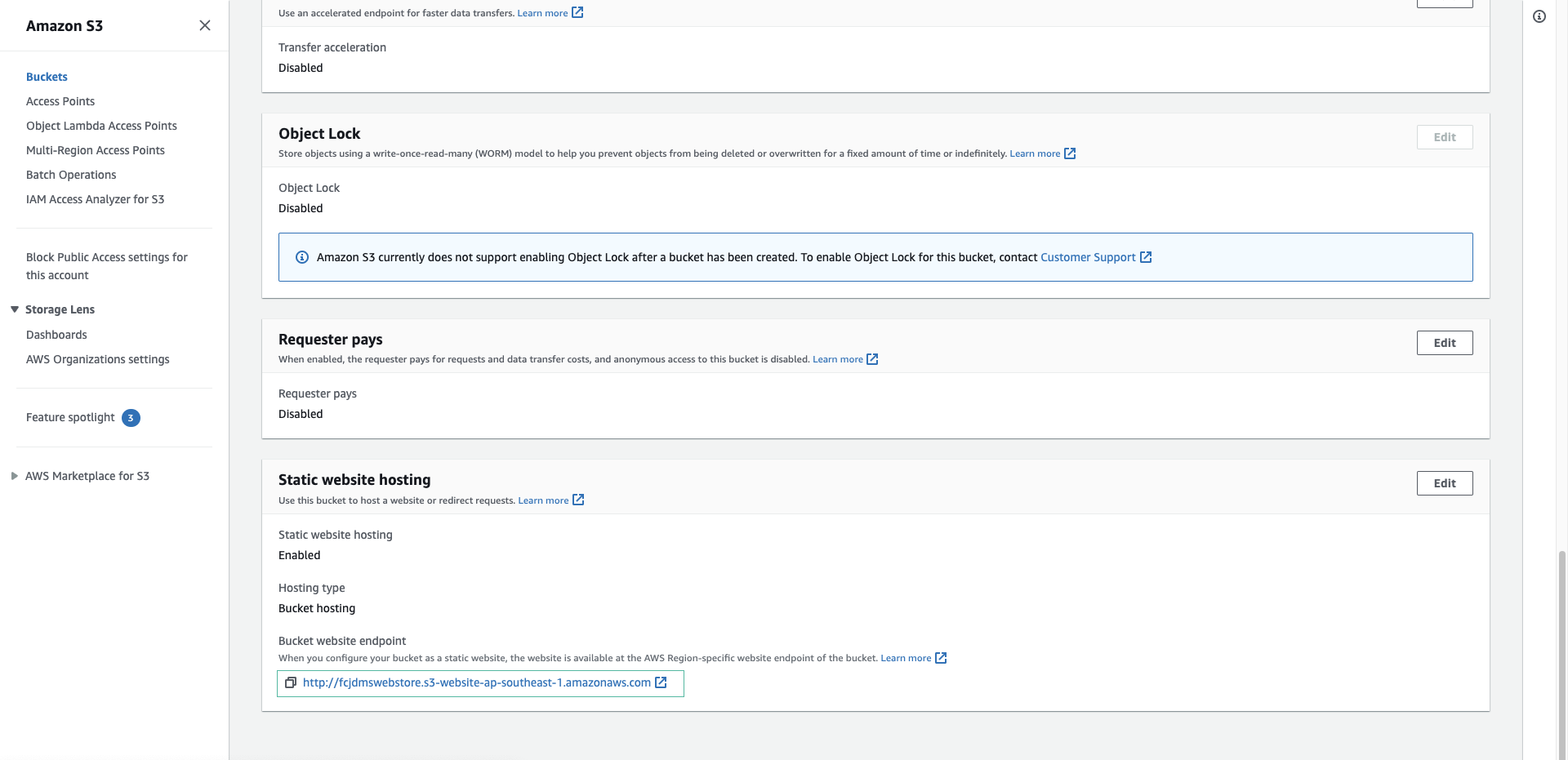
- Click Sign up
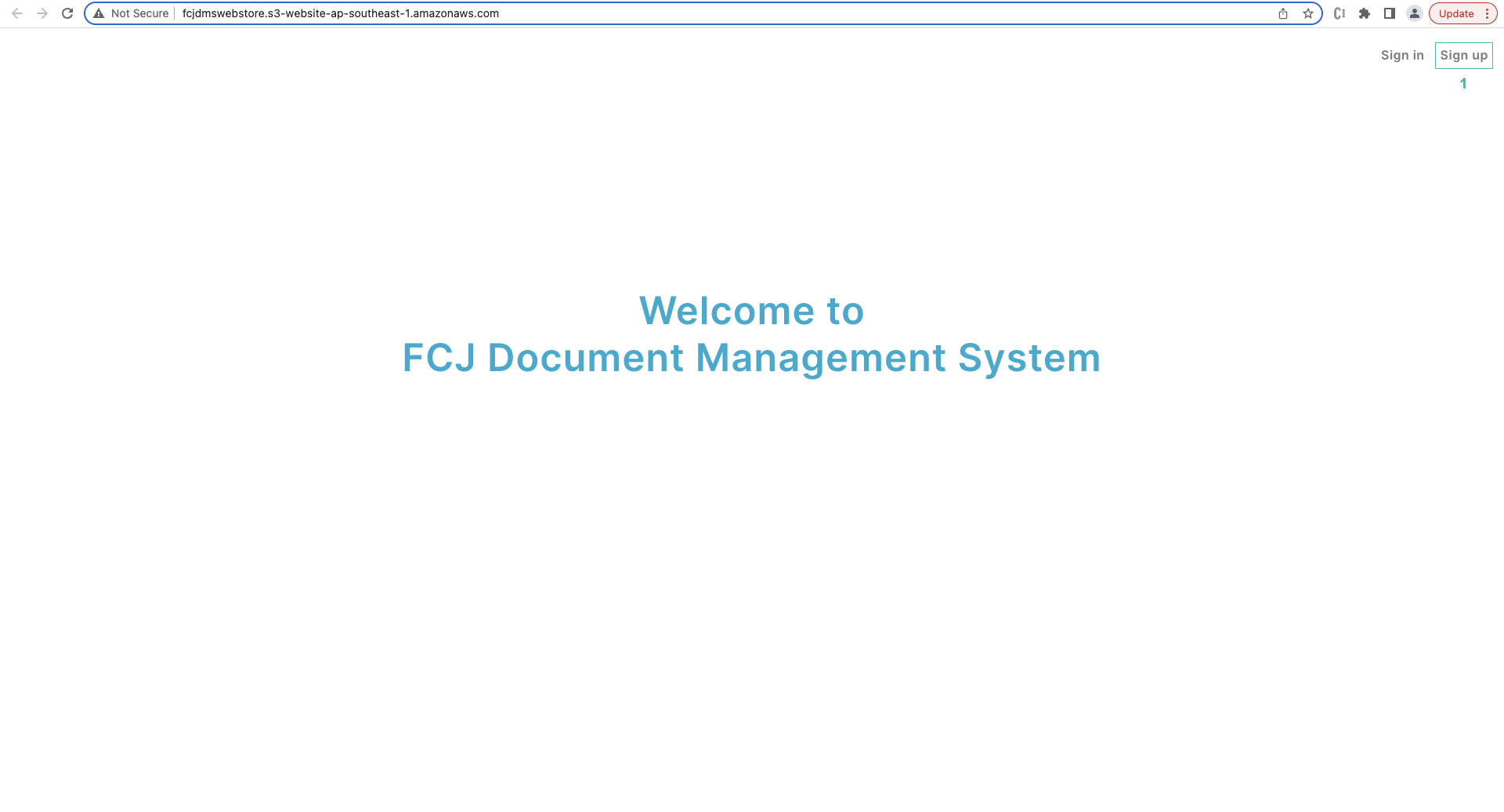
- Enter user name, email và password. Then click Sign up

- Open your email to get verify code and enter into the web. Then click Submit
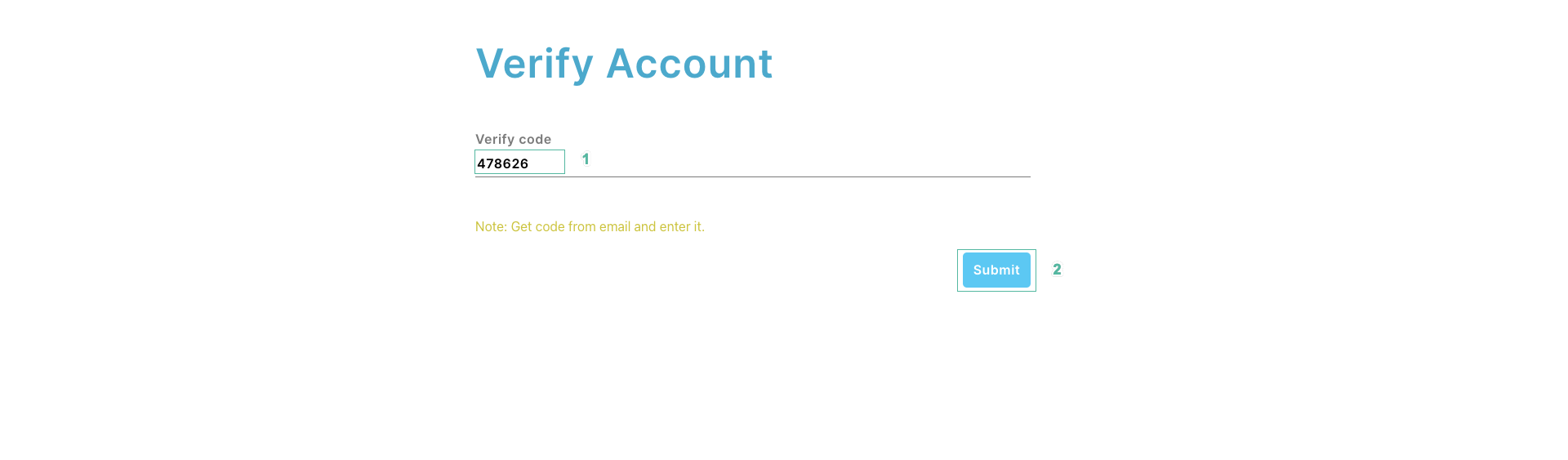
- Back to Cognito User Pool console, click User tab so you will see the account you just registered.
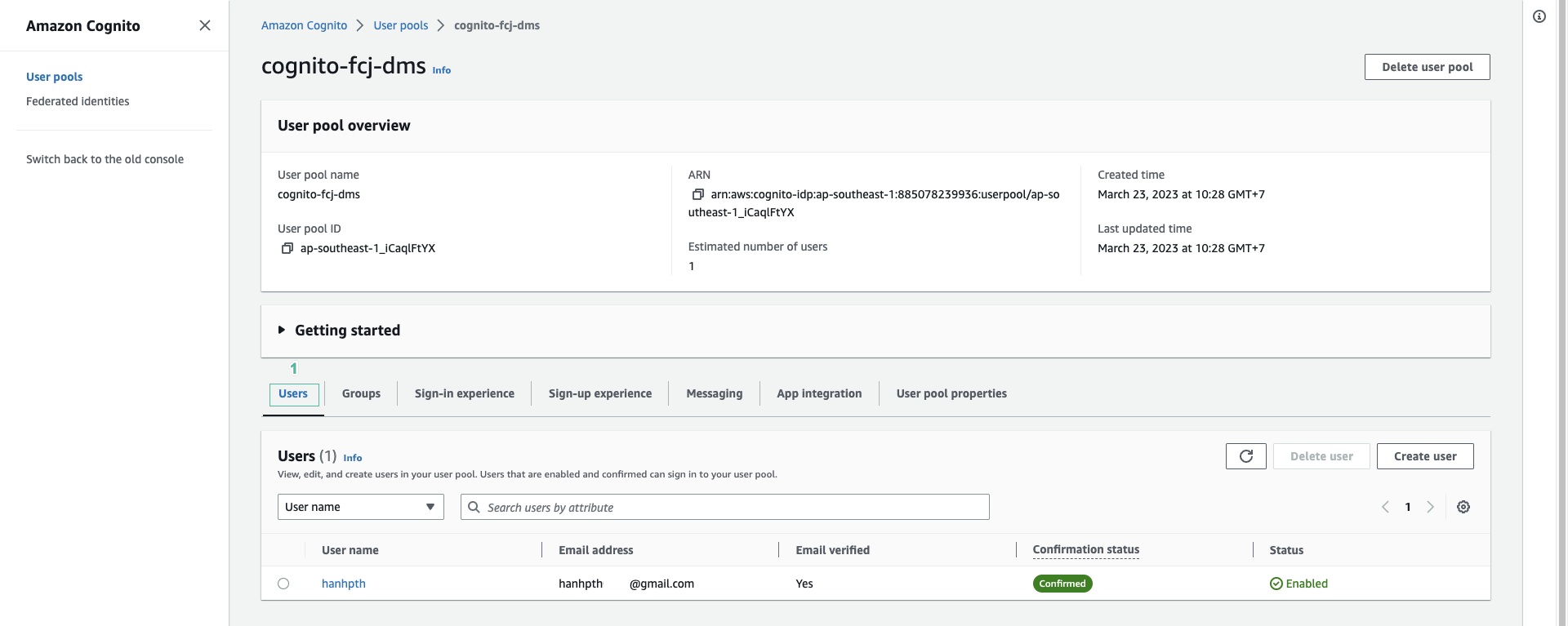
- Sign in to website with the account you just registered.
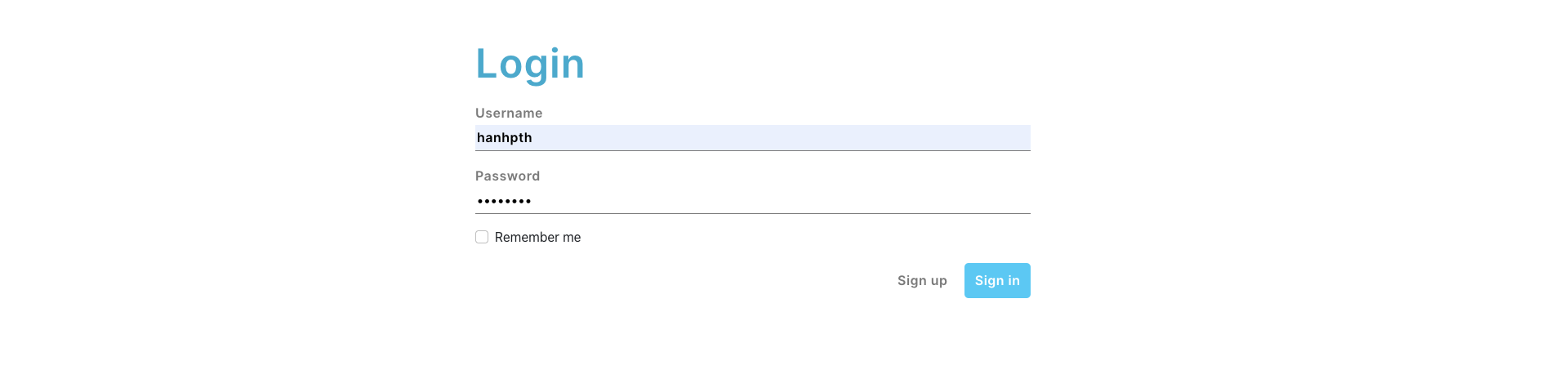
- Logged in successfully
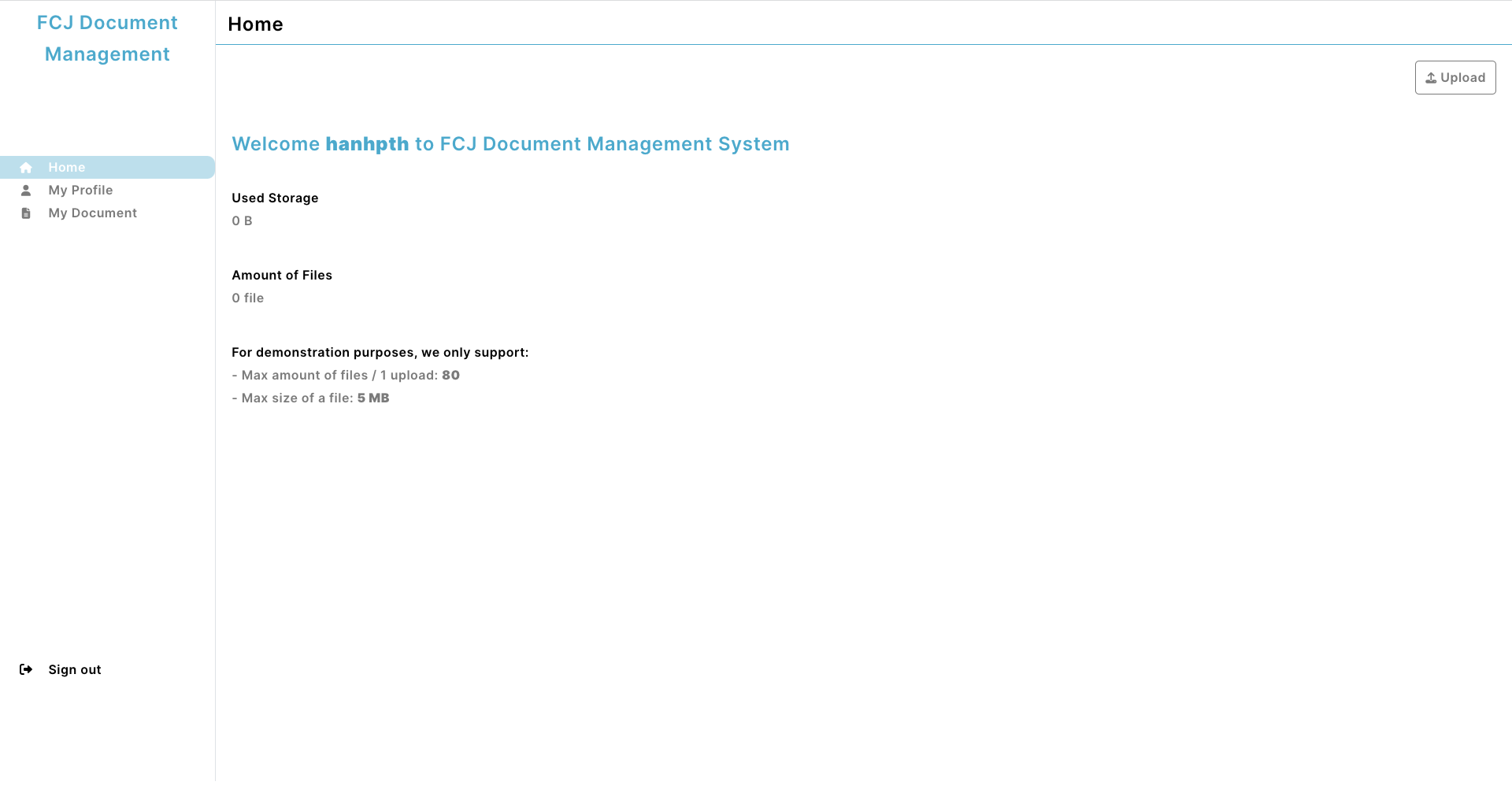
- Select My Profile on the left menu, then click Update profile.
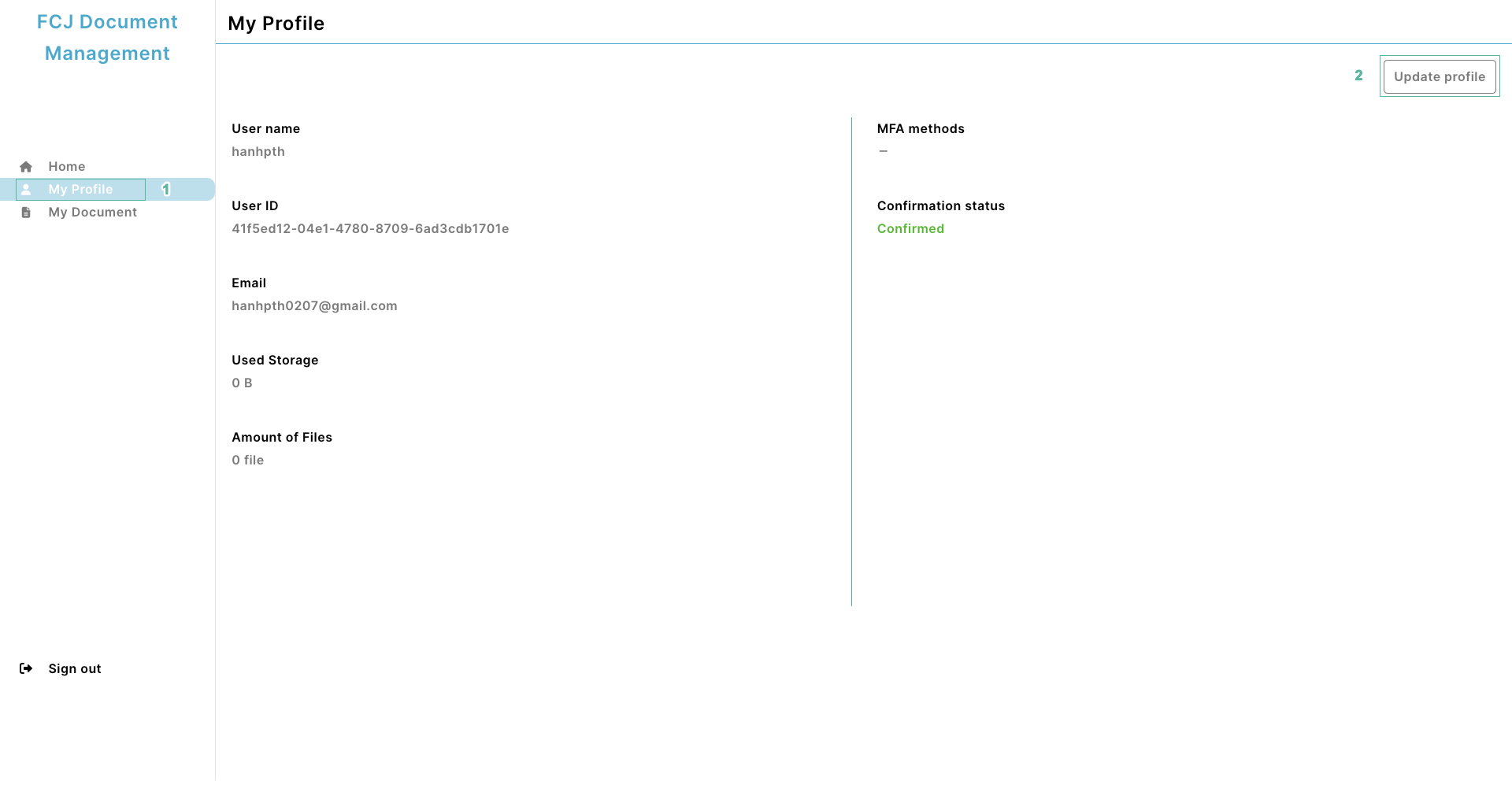
- Enter old and new password, then click Upadate
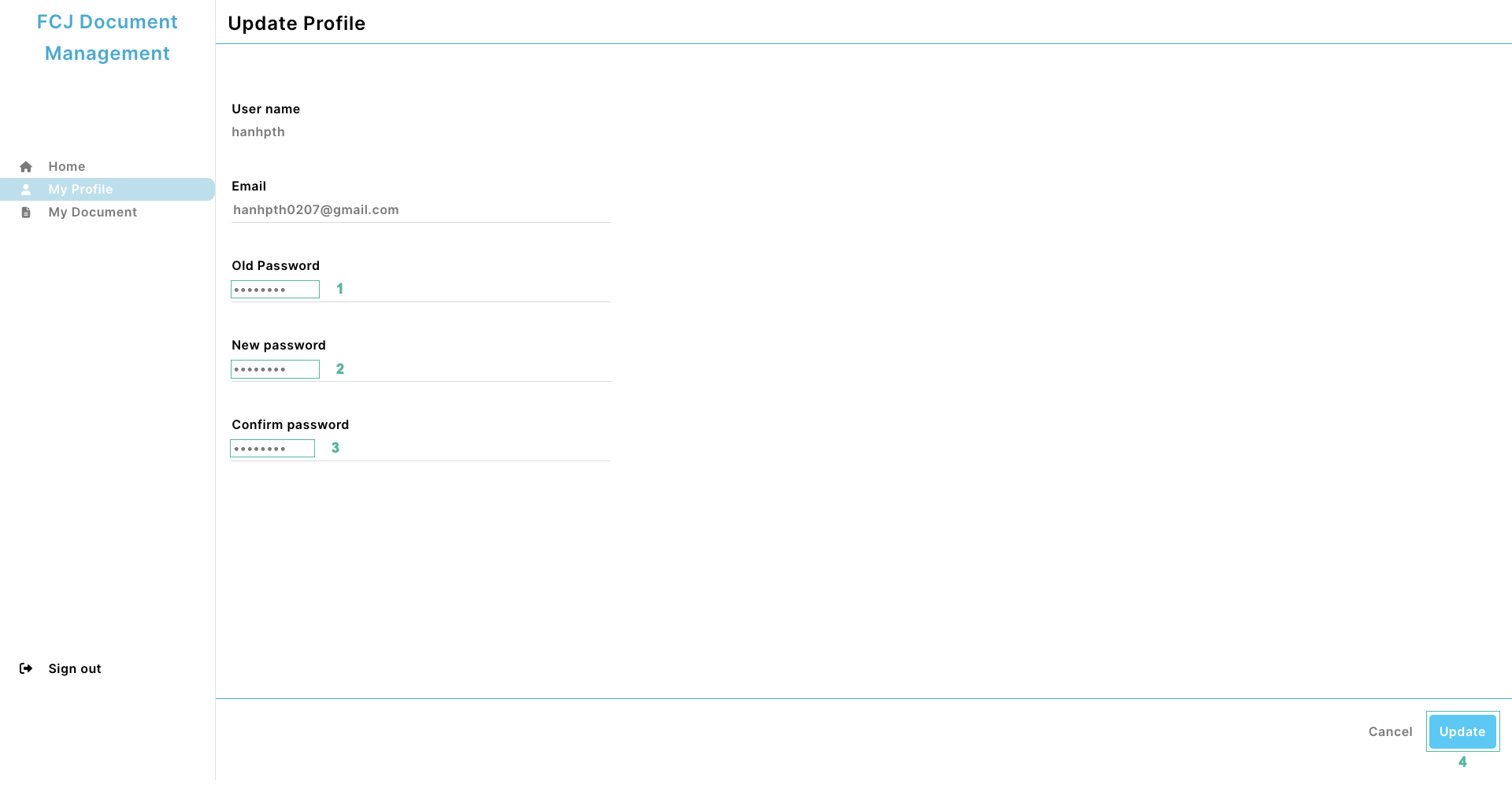
- Click OK
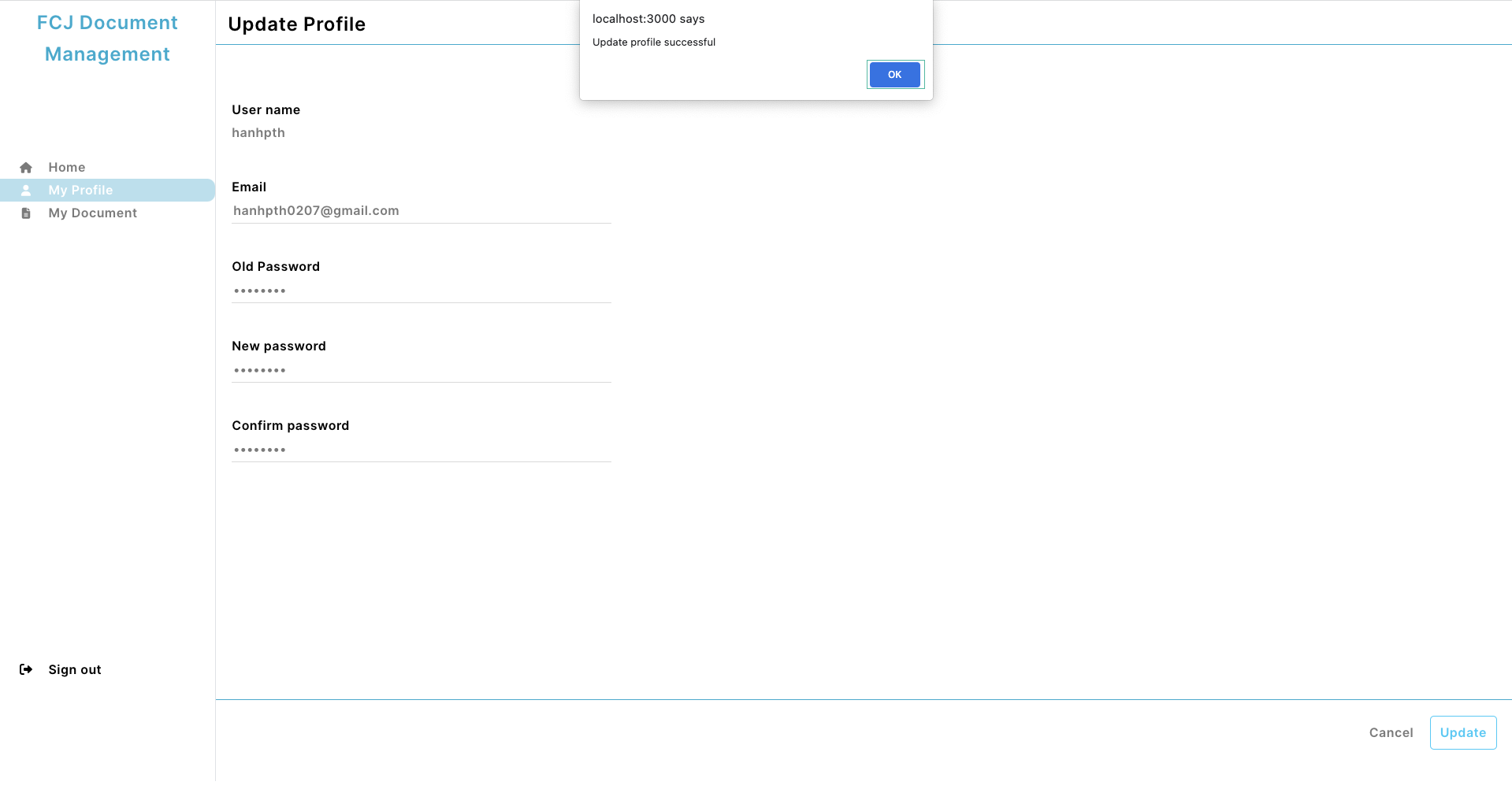
- Click Logout on the left menu
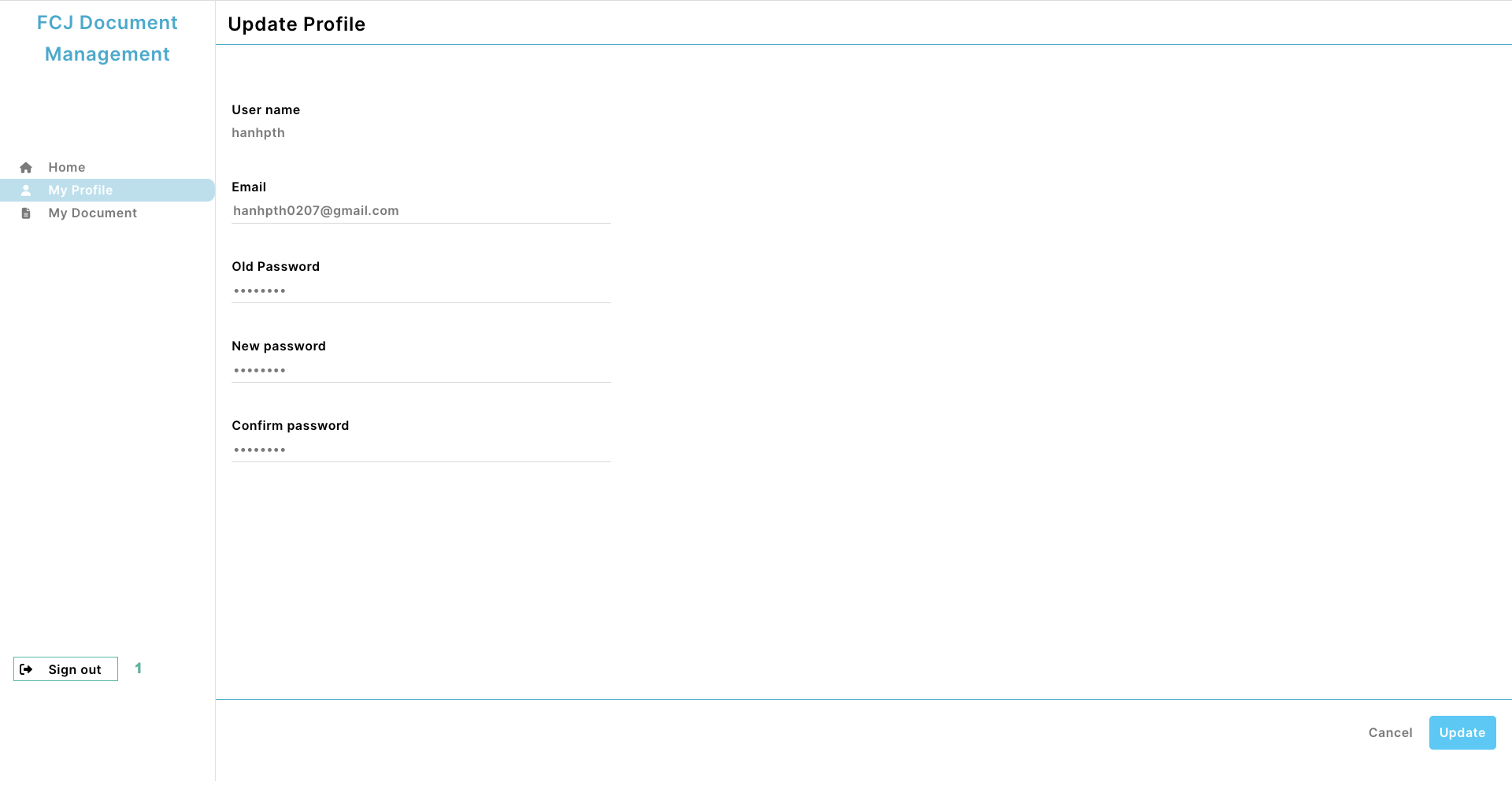
- Click Sign in
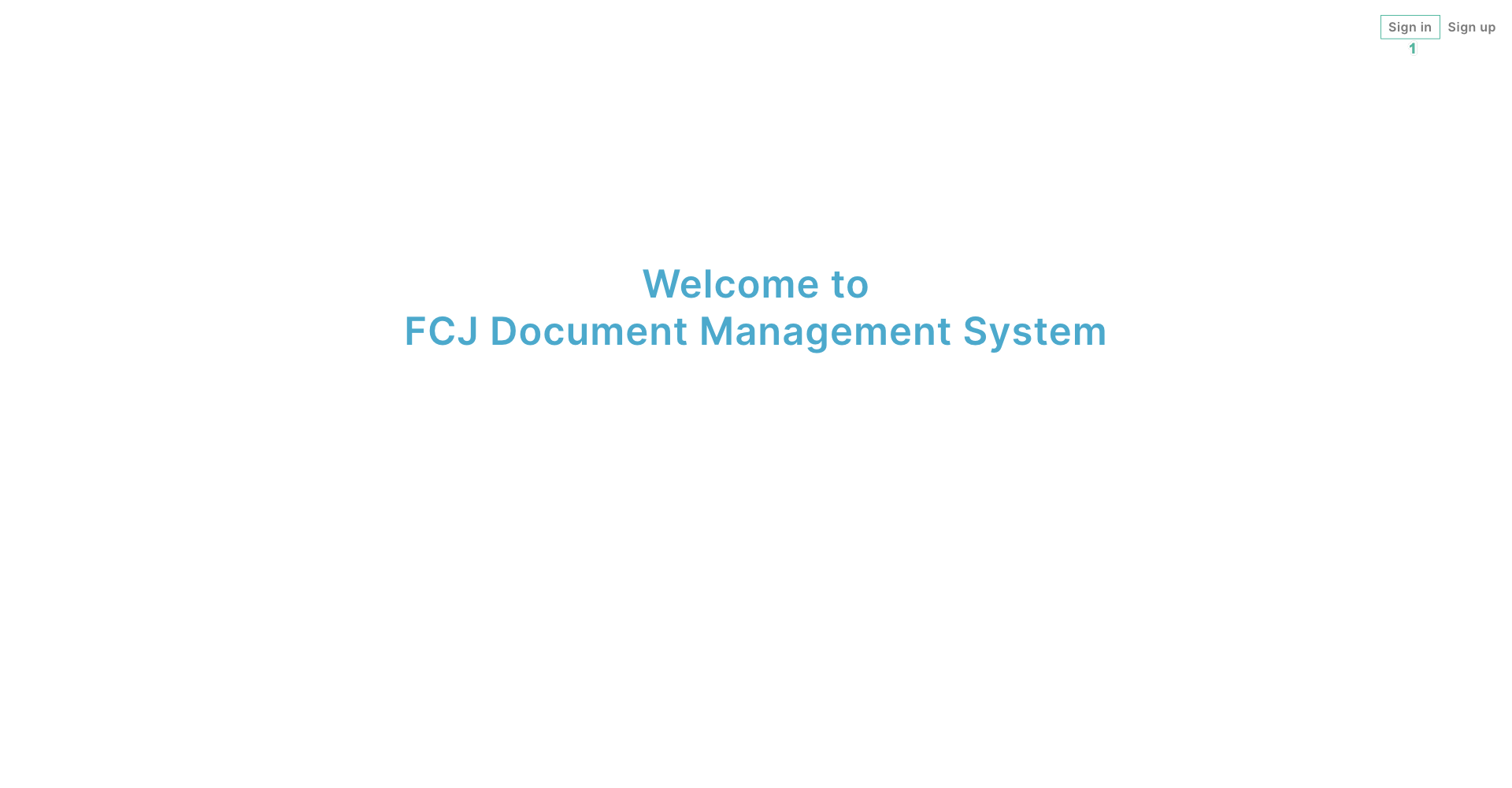
- Sign in again with the account you just updated.
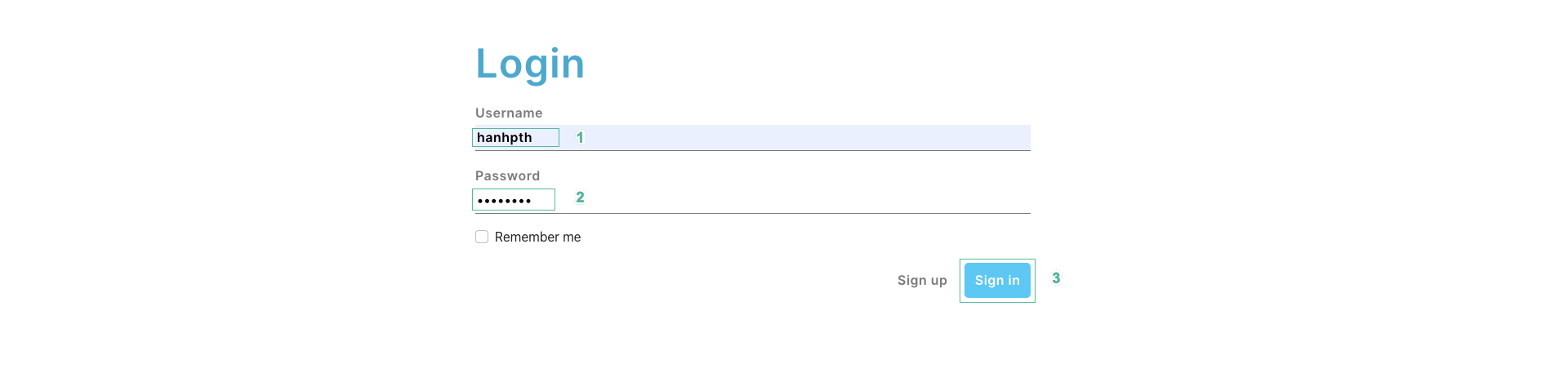
- You sign in successfully with the updated account.
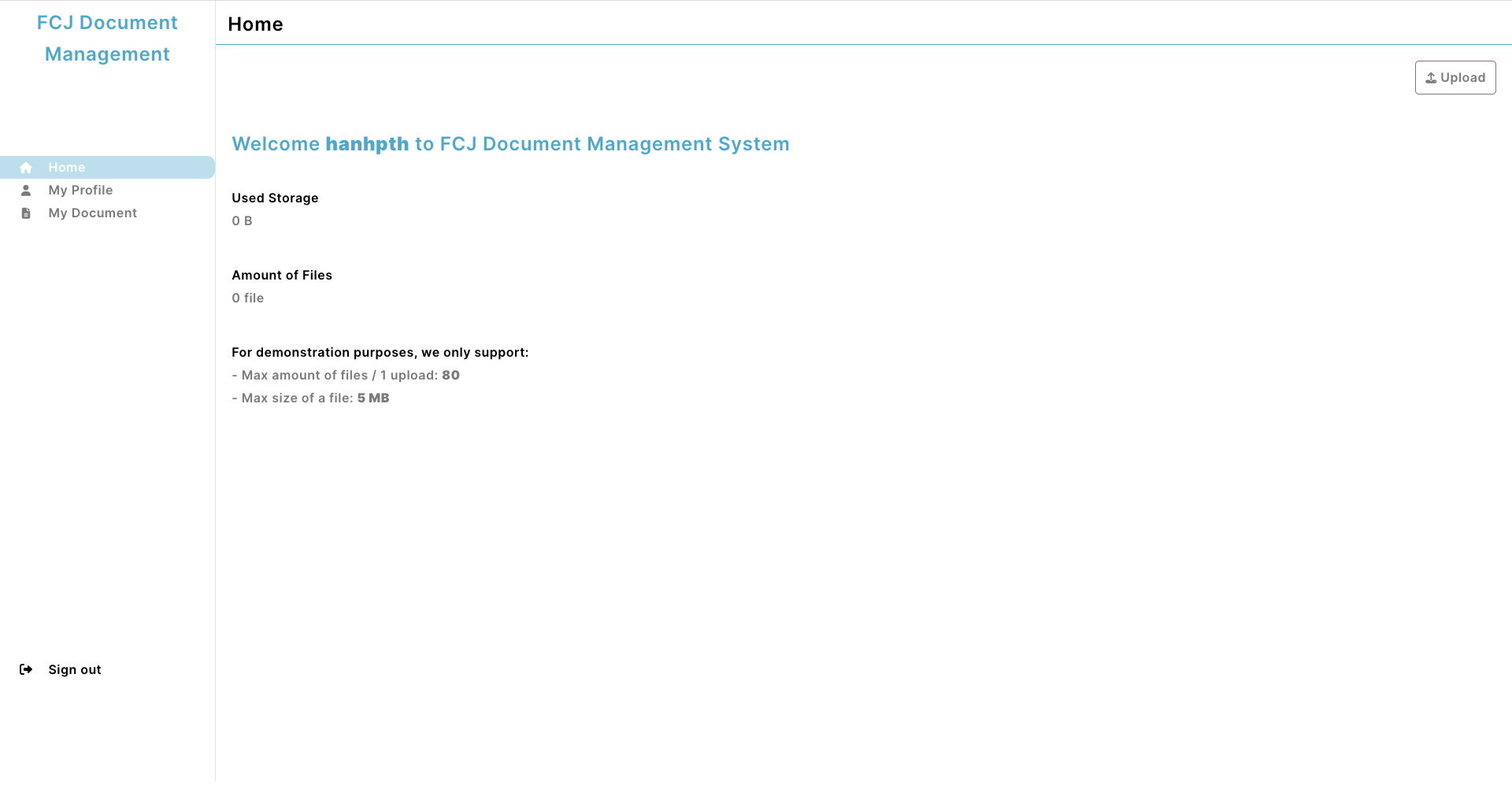
You have finished hosting a static website on S3, authentication with Cognito, storage with S3. Next, we will set up the REST API for the application.