Deploy Cognito And S3 Bucket
In this section, we will create a Cognito User Pool, Identity Pool, and S3 bucket that stores file uploads with SAM:
You need install SAM CLI and configure credentials before doing this part.
- Run the following command to initialize a SAM project:
#Step 1 - Download a sample application
sam init
- Select the following information:
Which template source would you like to use?
1 - AWS Quick Start Templates
2 - Custom Template Location
Choice: 1
Choose an AWS Quick Start application template
1 - Hello World Example
2 - Multi-step workflow
3 - Serverless API
4 - Scheduled task
5 - Standalone function
6 - Data processing
7 - Infrastructure event management
8 - Machine Learning
Template: 1
Use the most popular runtime and package type? (Python and zip) [y/N]: y
Would you like to enable X-Ray tracing on the function(s) in your application? [y/N]: n
Project name [sam-app] : fcjdmssam
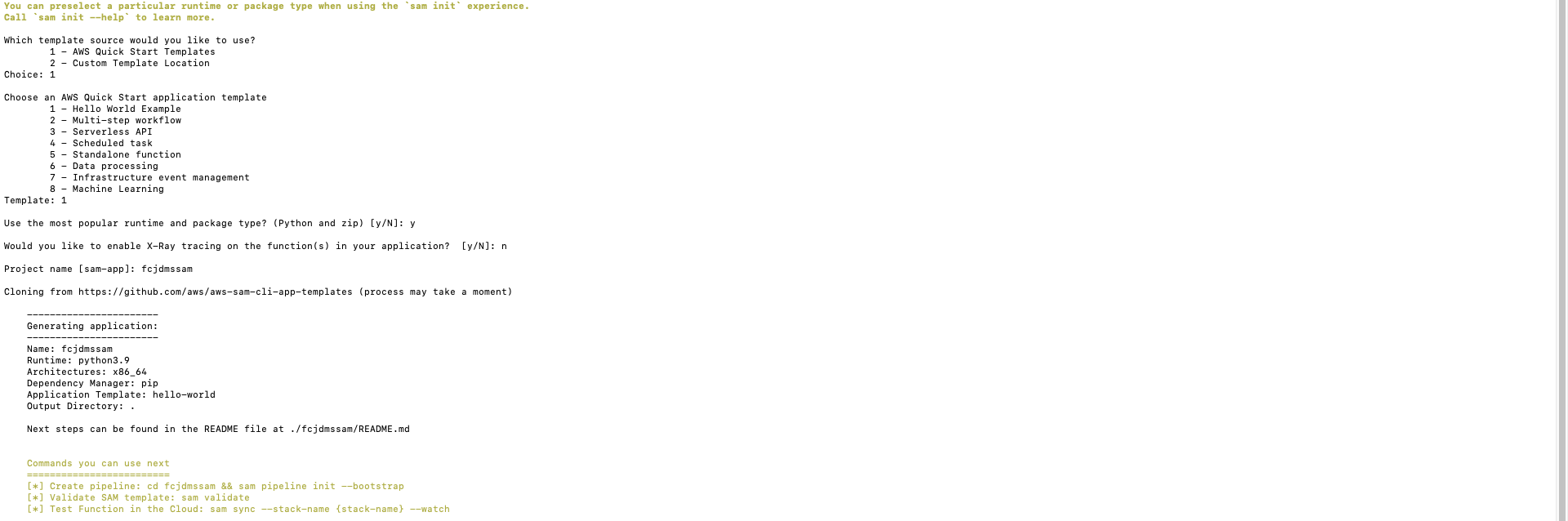
- Open SAM project by IDE. Open template.yaml file.
- Delete unnecessary part
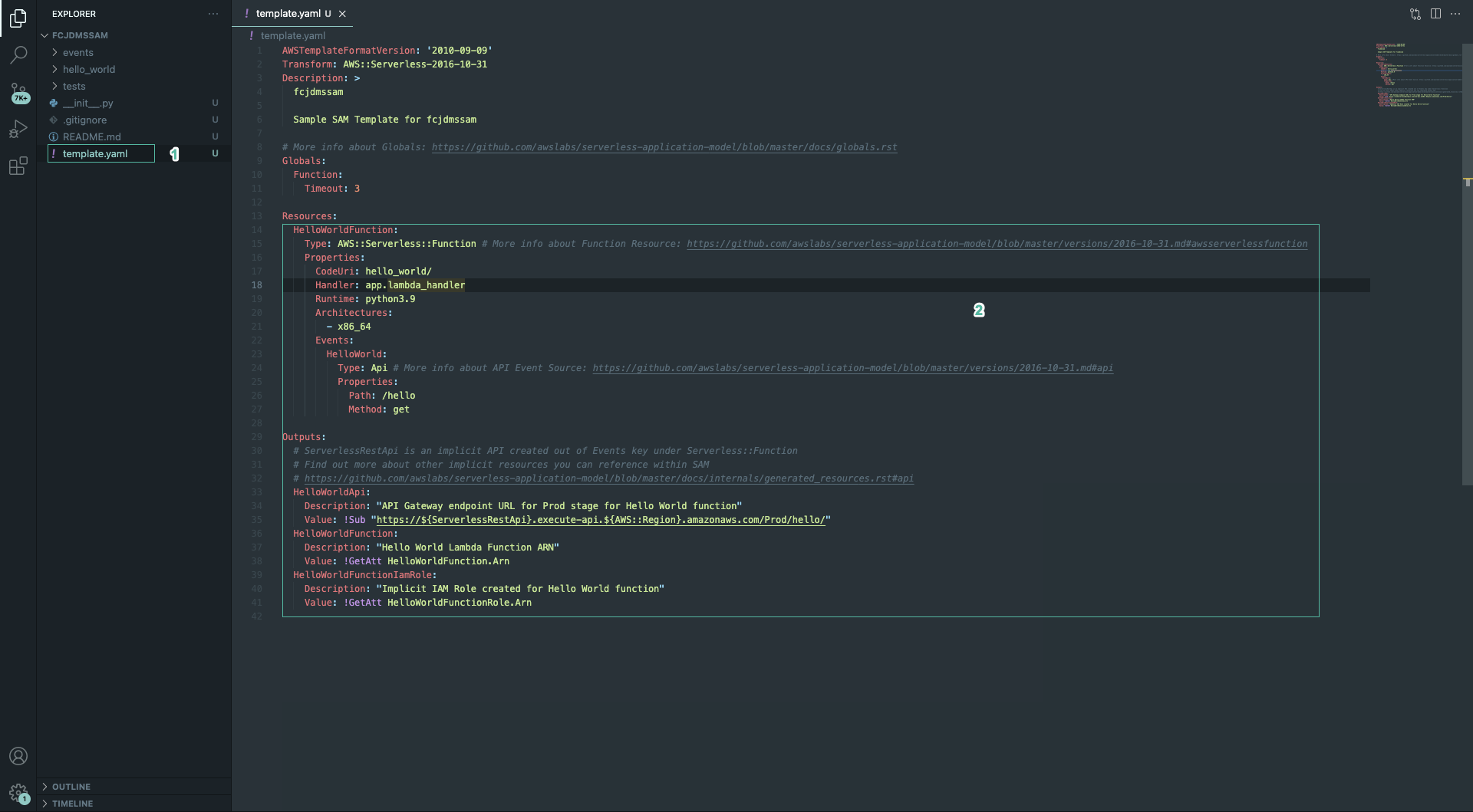
- Copy the following code into the Resources section:
# Creates a user pool in cognito for your app to auth against
FcjDMSUserPool:
Type: AWS::Cognito::UserPool
Properties:
UserPoolName: "cognito-fcj-dms"
MfaConfiguration: "OFF"
AliasAttributes:
- preferred_username
- email
AutoVerifiedAttributes:
- email
EmailConfiguration:
EmailSendingAccount: COGNITO_DEFAULT
Policies:
PasswordPolicy:
MinimumLength: 8
RequireLowercase: true
RequireNumbers: true
RequireSymbols: false
RequireUppercase: true
TemporaryPasswordValidityDays: 30
UserAttributeUpdateSettings:
AttributesRequireVerificationBeforeUpdate:
- email
# Creates a User Pool Client to be used by the identity pool
FcjDMSUserPoolClient:
Type: AWS::Cognito::UserPoolClient
Properties:
ClientName: "fcj-dms"
UserPoolId: !Ref FcjDMSUserPool
GenerateSecret: false
ExplicitAuthFlows:
- ALLOW_USER_PASSWORD_AUTH
- ALLOW_CUSTOM_AUTH
- ALLOW_USER_SRP_AUTH
- ALLOW_REFRESH_TOKEN_AUTH
# Creates a federeated Identity pool
FcjDMSUserPoolIdentityPool:
Type: "AWS::Cognito::IdentityPool"
Properties:
IdentityPoolName: "fcj-dms-identity"
AllowUnauthenticatedIdentities: true
CognitoIdentityProviders:
- ClientId: !Ref FcjDMSUserPoolClient
ProviderName: !GetAtt FcjDMSUserPool.ProviderName
This code block used to initialize resources:
- A User Pool: Allow users sign in by username, authenticate account by email and config password policies.
- A User Pool Client: Allow users sign in with a combination password and user name and integrate with User Pool.
- A Identity Pool: Supports unauthenticated credentials and user pool and client ID settings.
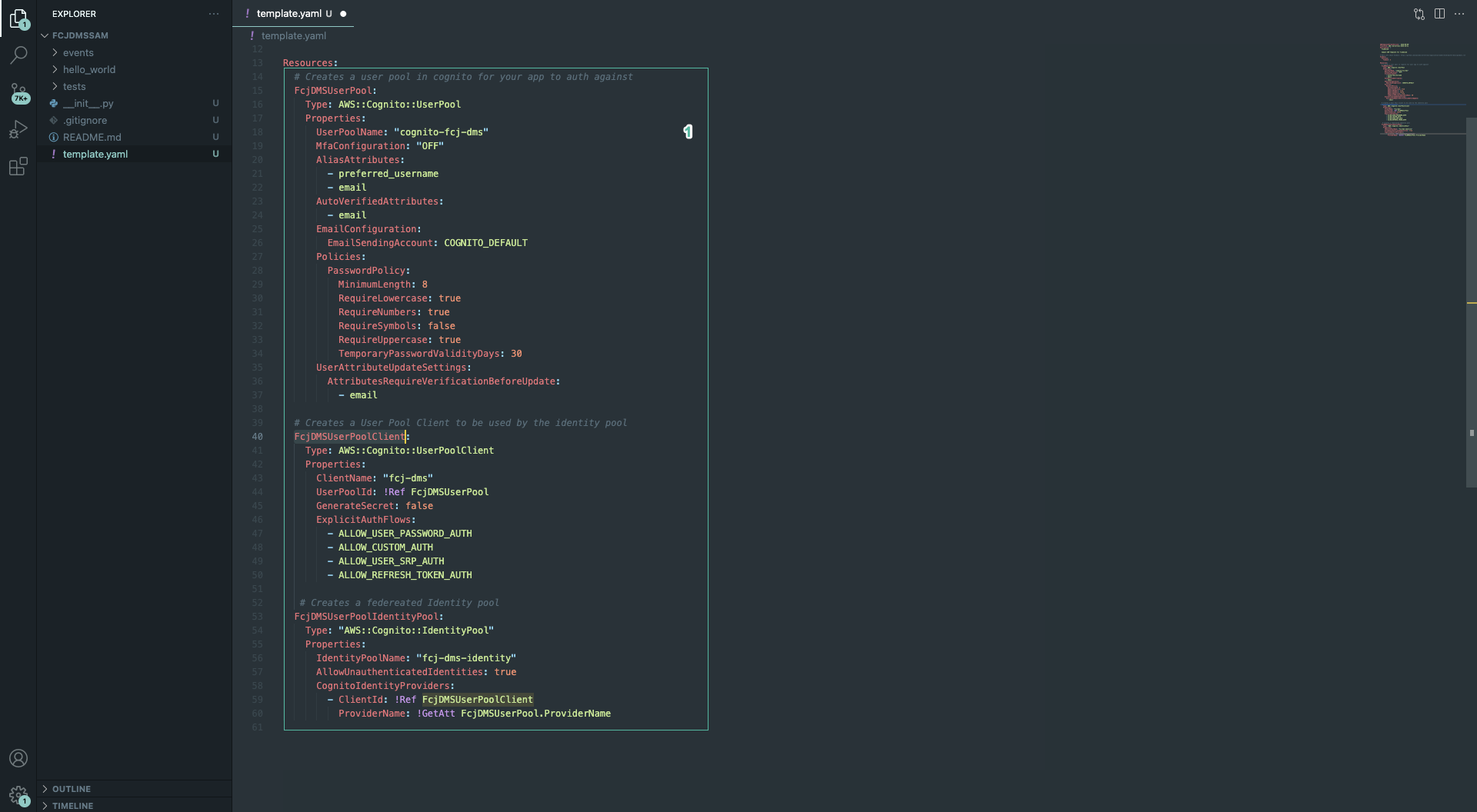
- Run below command to build project:
sam build

- Run the below command to check if the SAM template is valid or not:
sam validate

- Run the below command to deploy SAM:
sam deploy --guided
- Enter stack name:
fcjdmsapp - Enter region you want deploy, such as:
ap-southeast-1 - hen, enter other information as the below figure:
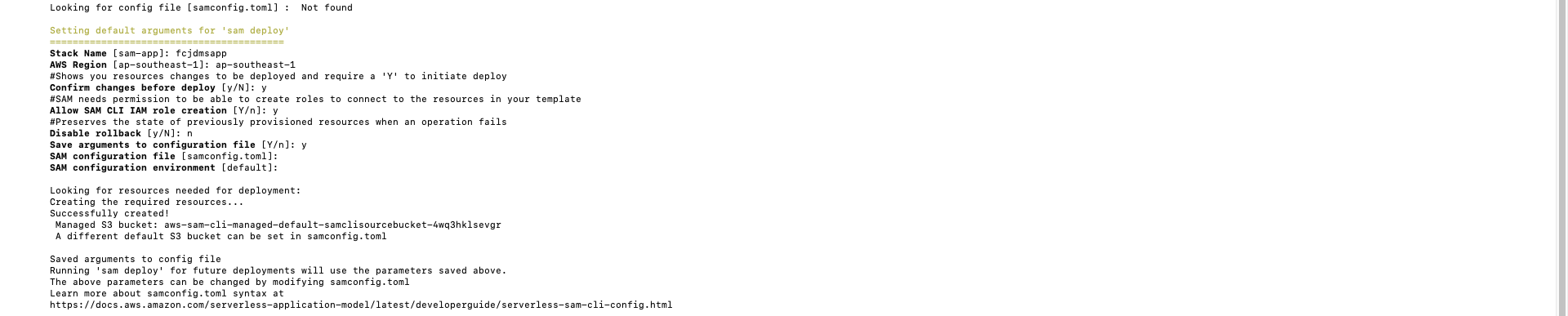
- Wait a while to create CloudFormation stack changeset
- Enter
ywhen is ask Deploy this changeset?

- The result after CloudFormation is completed:

- Open CloudFormation console.
- Select Stack details on the left menu, then select fcjdmsapp stack.
- Select Resources tab. You will see the resources we described in the template.
- Click FcjDmsUserPool to navigate to this User Pool console.
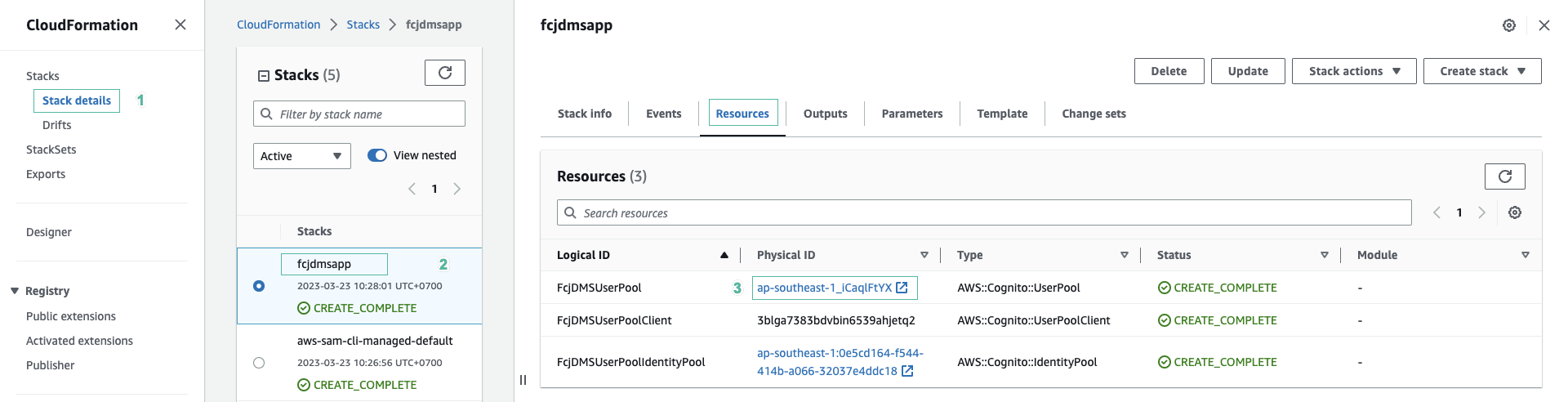
- Next, we will create a S3 bucket to store files that the user uploads
- Open template file and add the following code to declare the parameters::
Parameters:
DocumentStoreBucketName:
Type: String
Default: fcjdmsstore
Change the Default value to change bucket name
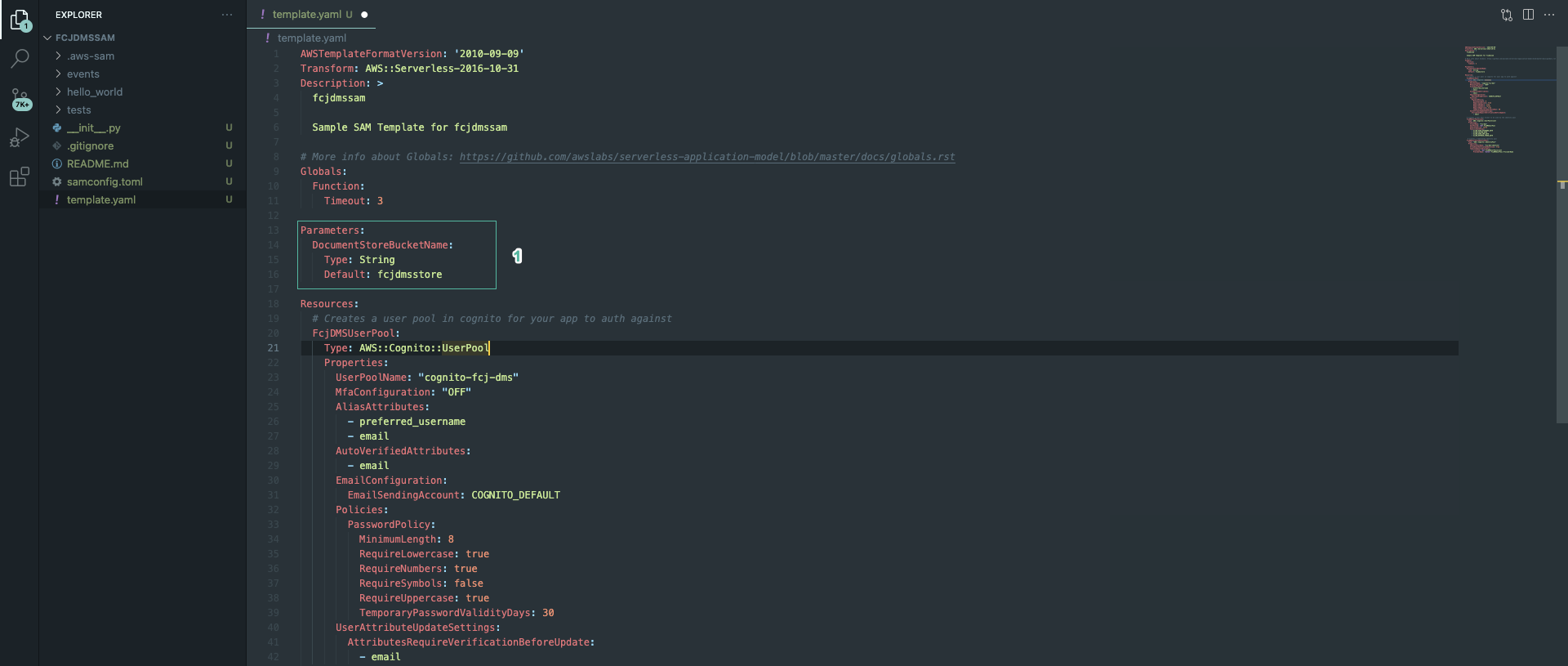
- Add the following code to file:
FcjDMSStore:
Type: AWS::S3::Bucket
Properties:
BucketName: !Ref DocumentStoreBucketName
CorsConfiguration:
CorsRules:
- AllowedHeaders:
- '*'
AllowedMethods:
- GET
- HEAD
- PUT
- POST
- DELETE
AllowedOrigins:
- '*'
ExposedHeaders:
- x-amz-server-side-encryption
- x-amz-request-id
- x-amz-id-2
- ETag
MaxAge: 1800
With the above code, the S3 bucket is configured CorsRules which allows our web application access to it.
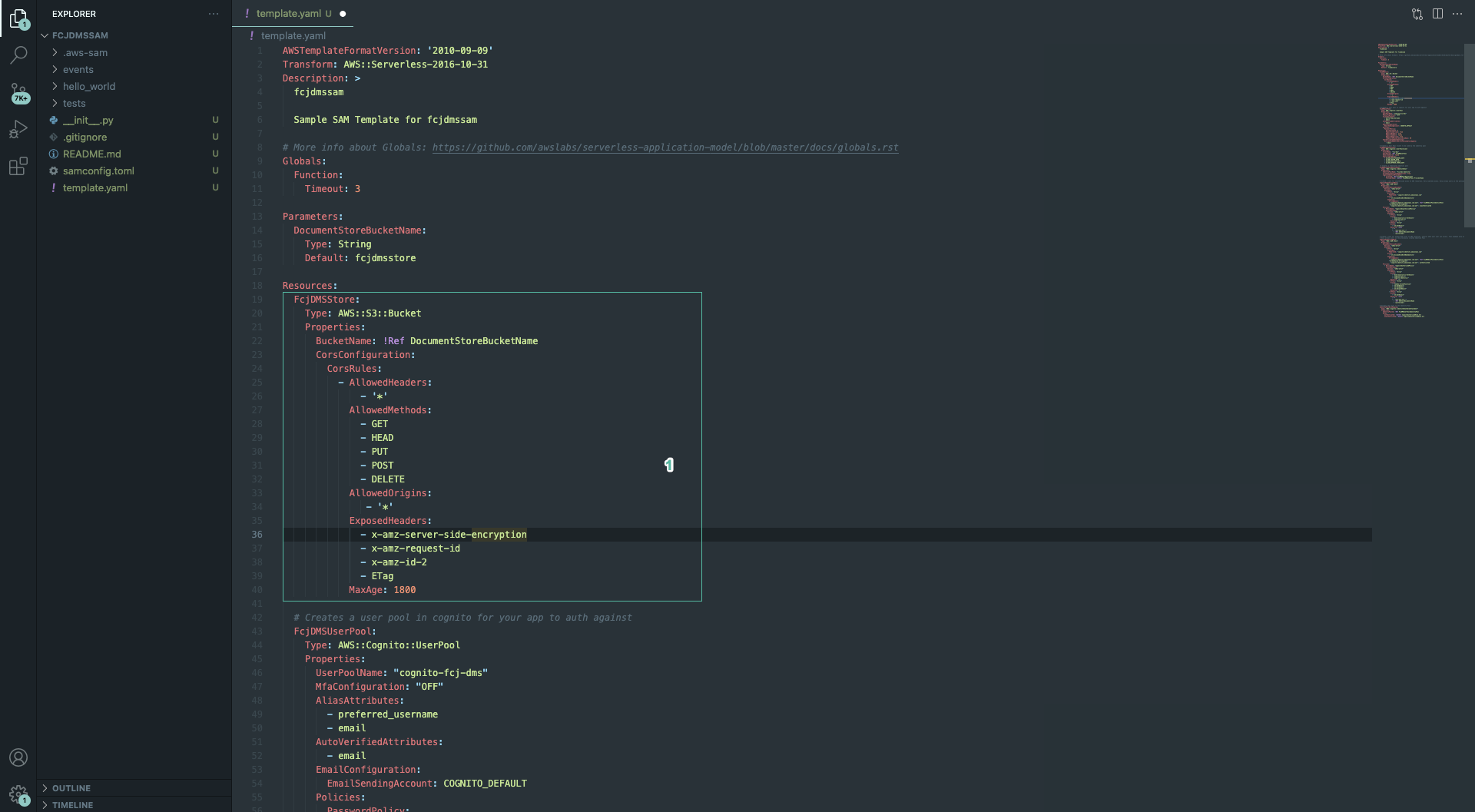
- Next, we will create the roles for unauthorized and authorized access to S3. Add the following code to the bottom file:
# Create a role for unauthorized access to AWS resources. Very limited access. Only allows users in the previously created
CognitoUnAuthorizedRole:
Type: "AWS::IAM::Role"
Properties:
AssumeRolePolicyDocument:
Version: "2012-10-17"
Statement:
- Effect: "Allow"
Principal:
Federated: "cognito-identity.amazonaws.com"
Action:
- "sts:AssumeRoleWithWebIdentity"
Condition:
StringEquals:
"cognito-identity.amazonaws.com:aud": !Ref FcjDMSUserPoolIdentityPool
"ForAnyValue:StringLike":
"cognito-identity.amazonaws.com:amr": unauthenticated
Policies:
- PolicyName: "CognitoUnauthorizedPolicy"
PolicyDocument:
Version: "2012-10-17"
Statement:
- Effect: "Allow"
Action:
- "mobileanalytics:PutEvents"
- "cognito-sync:*"
Resource: "*"
- Effect: "Allow"
Action:
- "s3:GetObject"
Resource: !Join
- ""
- - "arn:aws:s3:::"
- !Ref DocumentStoreBucketName
- /protected/*
# Create a role for authorized access to AWS resources. Control what your user can access. This example only allows Lambda invokation
# Only allows users in the previously created Identity Pool
CognitoAuthorizedRole:
Type: "AWS::IAM::Role"
Properties:
AssumeRolePolicyDocument:
Version: "2012-10-17"
Statement:
- Effect: "Allow"
Principal:
Federated: "cognito-identity.amazonaws.com"
Action:
- "sts:AssumeRoleWithWebIdentity"
Condition:
StringEquals:
"cognito-identity.amazonaws.com:aud": !Ref FcjDMSUserPoolIdentityPool
"ForAnyValue:StringLike":
"cognito-identity.amazonaws.com:amr": authenticated
Policies:
- PolicyName: "CognitoAuthorizedPolicy"
PolicyDocument:
Version: "2012-10-17"
Statement:
- Effect: "Allow"
Action:
- "mobileanalytics:PutEvents"
- "cognito-sync:*"
- "cognito-identity:*"
Resource: "*"
- Effect: "Allow"
Action:
- "lambda:InvokeFunction"
- "s3:GetObject"
- "s3:PutObject"
- "s3:DeleteObject"
Resource: '*'
- Effect: "Allow"
Action:
- "s3:GetObject"
Resource: !Join
- ""
- - "arn:aws:s3:::"
- !Ref DocumentStoreBucketName
- /protected/*
# Assigns the roles to the Identity Pool
IdentityPoolRoleMapping:
Type: "AWS::Cognito::IdentityPoolRoleAttachment"
Properties:
IdentityPoolId: !Ref FcjDMSUserPoolIdentityPool
Roles:
authenticated: !GetAtt CognitoAuthorizedRole.Arn
unauthenticated: !GetAtt CognitoUnAuthorizedRole.Arn
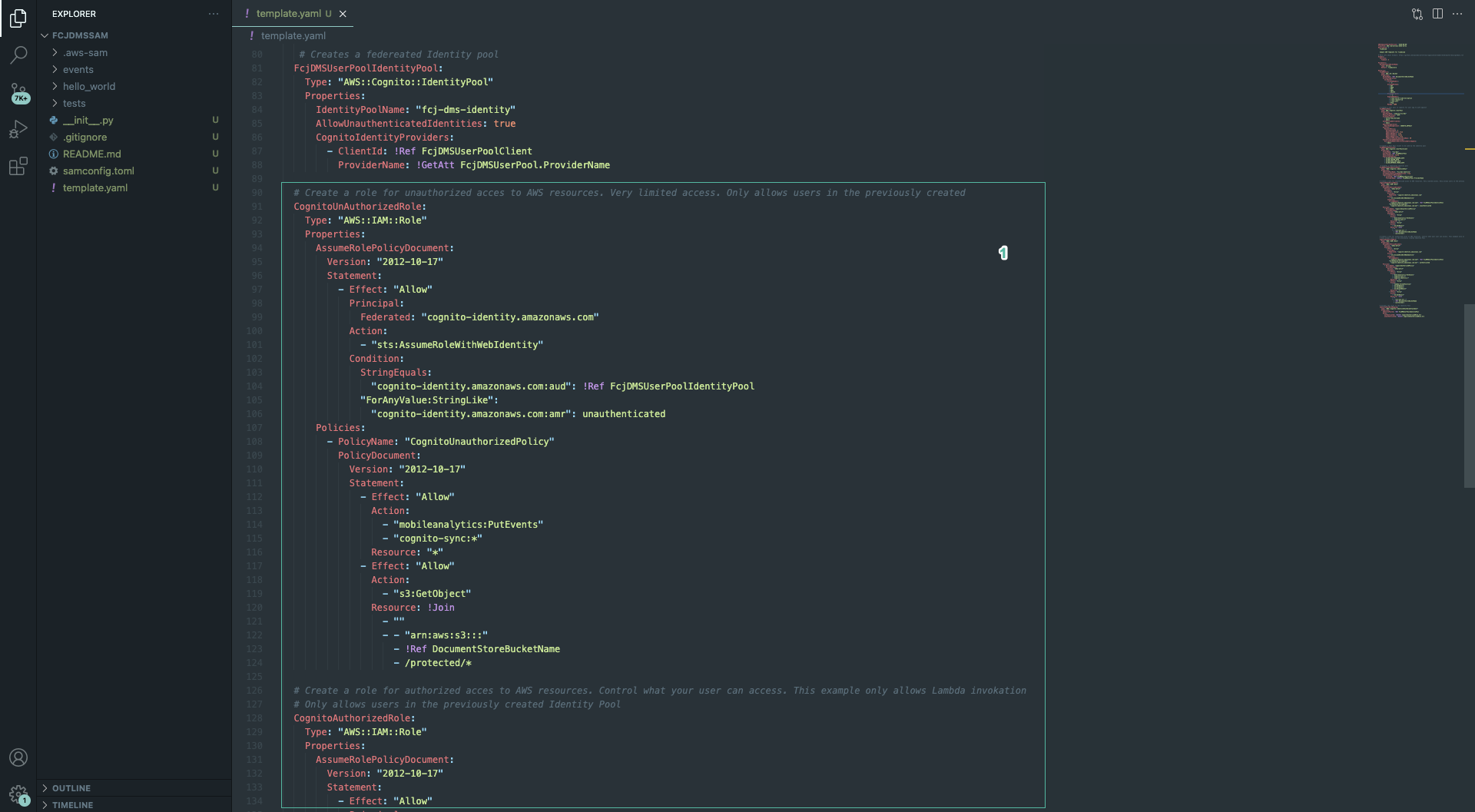
- Run the following commands:
sam build
sam deploy

- Next, we will use amplify to import authentication and storage into our web application. Run the following command at the root of the front-end project.
amplify init
-
Entering follow the below information:
? Enter a name for the project
fcjdms
The following configuration will be applied:Project information
| Name: fcjdms
| Environment: dev
| Default editor: Visual Studio Code
| App type: javascript
| Javascript framework: react
| Source Directory Path: src
| Distribution Directory Path: build
| Build Command: npm run-script build
| Start Command: npm run-script start? Initialize the project with the above configuration?
Yes
Using default provider awscloudformation
? Select the authentication method you want to use: AWS profileFor more information on AWS Profiles, see:
https://docs.aws.amazon.com/cli/latest/userguide/cli-configure-profiles.html? Please choose the profile you want to use default
? Help improve Amplify CLI by sharing non sensitive configurations on failures (y/N) ›No
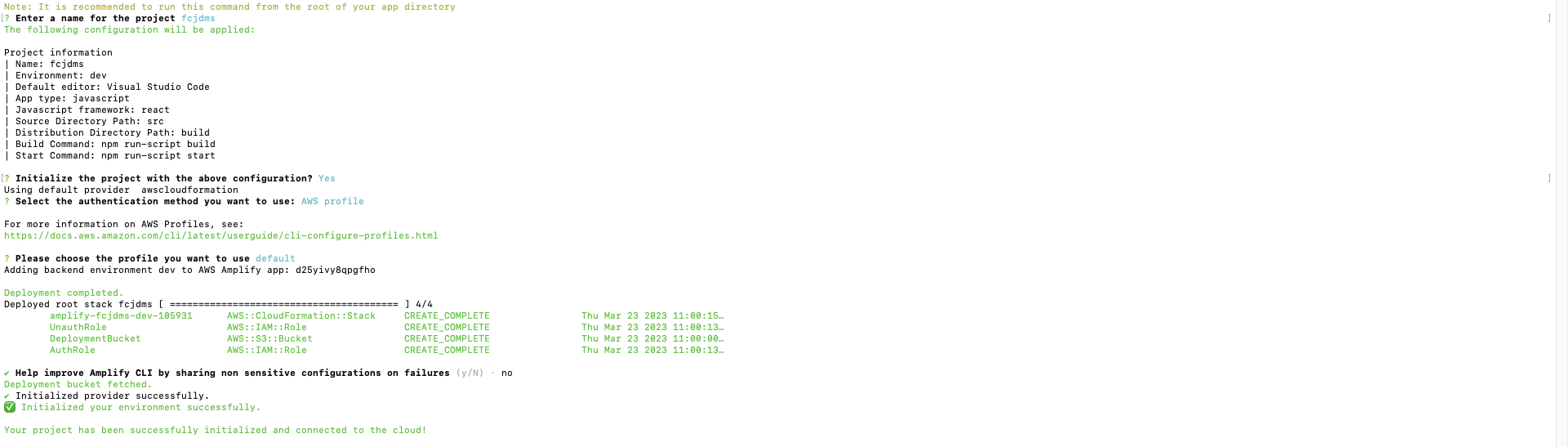
If you have not downloaded the front-end project, run the following commands:
git clone https://github.com/AWS-First-Cloud-Journey/FCJ-Serverless-DMS
cd FCJ-Serverless-DMS
npm install
- Run the following command to import authentication into project:
amplify import auth
- Select Cognito User Pool and Identity Pool for What type of auth resource do you want to import?

- Run the following command to import storage into project:
amplify import storage
- Select S3 bucket - Content (Images, audio, video, etc.) for Select from one of the below mentioned services
- Select the bucket you created from the above steps

- Run the command:
amplify pushto update cloud resources:
